Groups
Group is a set of permissions that can have any number of users added, allowing the Tenant Administrator to grant the same set of permission to several users at once.
Following are the characteristics of Group:
- A user can be part of more than one group.
- The group permissions are granted to all the users; existing or newly added to the group.
- Only Tenant Administrator can perform any group-related operations, for example, create, update and delete.
- Any permission modifications made in the group are automatically granted to the users which are part of the specified group.
Create Group
The Tenant Administrator can create a new group. The steps to create a group are explained below,
- Click Create Group.
- Enter the below details in the Create Group dialog.
- Name: Enter the name of the group.
- Description: Enter the description for the group.
- Click Create.
- Once the group is created, the Manage Users dialog is displayed.
Manage Users
In Manage Users, Tenant Administrator can add or remove users from the group. This option is shown right after group creation. You can also manage users after creating a group.
- Hover on the group record you want to update in Groups table.
- Click (
) icon to manage users.
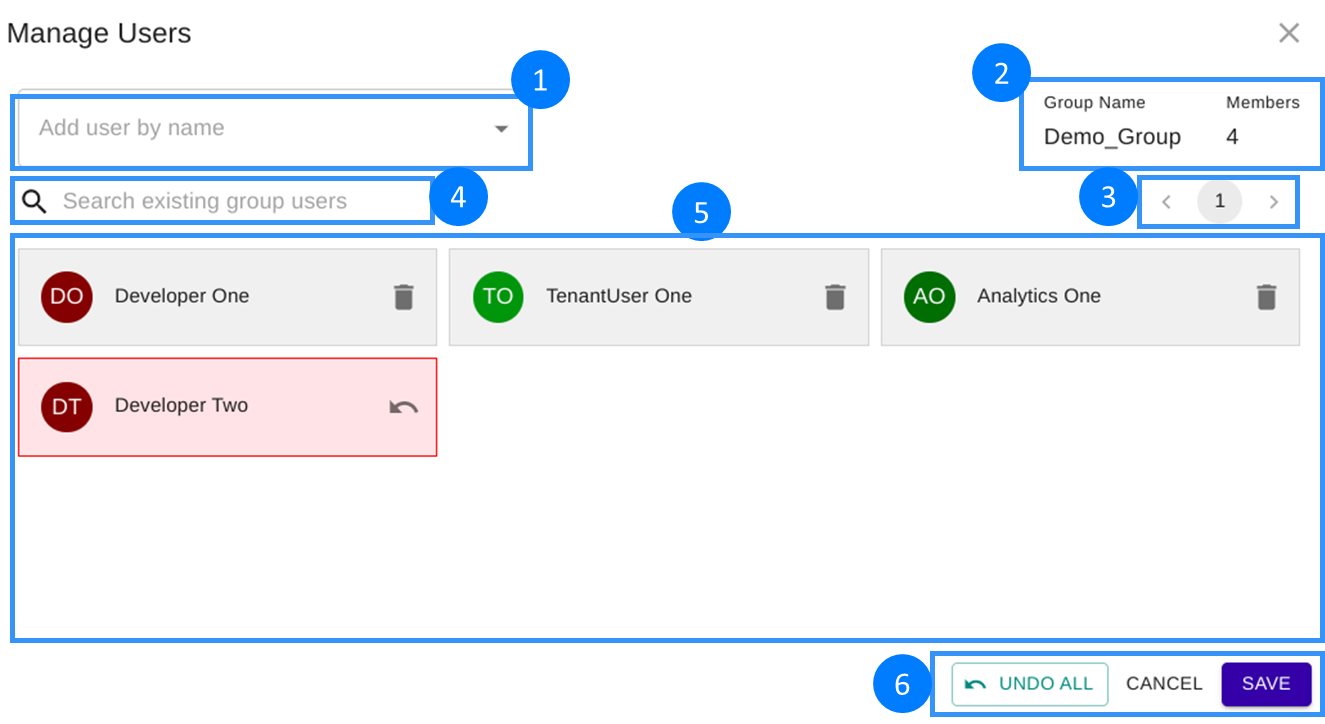
- Add user by name: Search and add users to the group.
- Basic details of the group, the group name and number of members in the group.
- Page navigation: If the number of users in the group is large, the list is divided into 15 users per page.
- Search exisiting group users: Search box for existing users of the group. This search spans over all the pages and filter the results based on the user name typed in.
- List of users in the group.
You can delete the user from the group by clicking the Delete icon () on the specific user. To undo the deletion, click on Undo icon (
).
- Save: Save all changes.
Cancel: Cancel the changes and close the dialog.
Undo All: Undo all changes. This option is available only when some modifications are done.