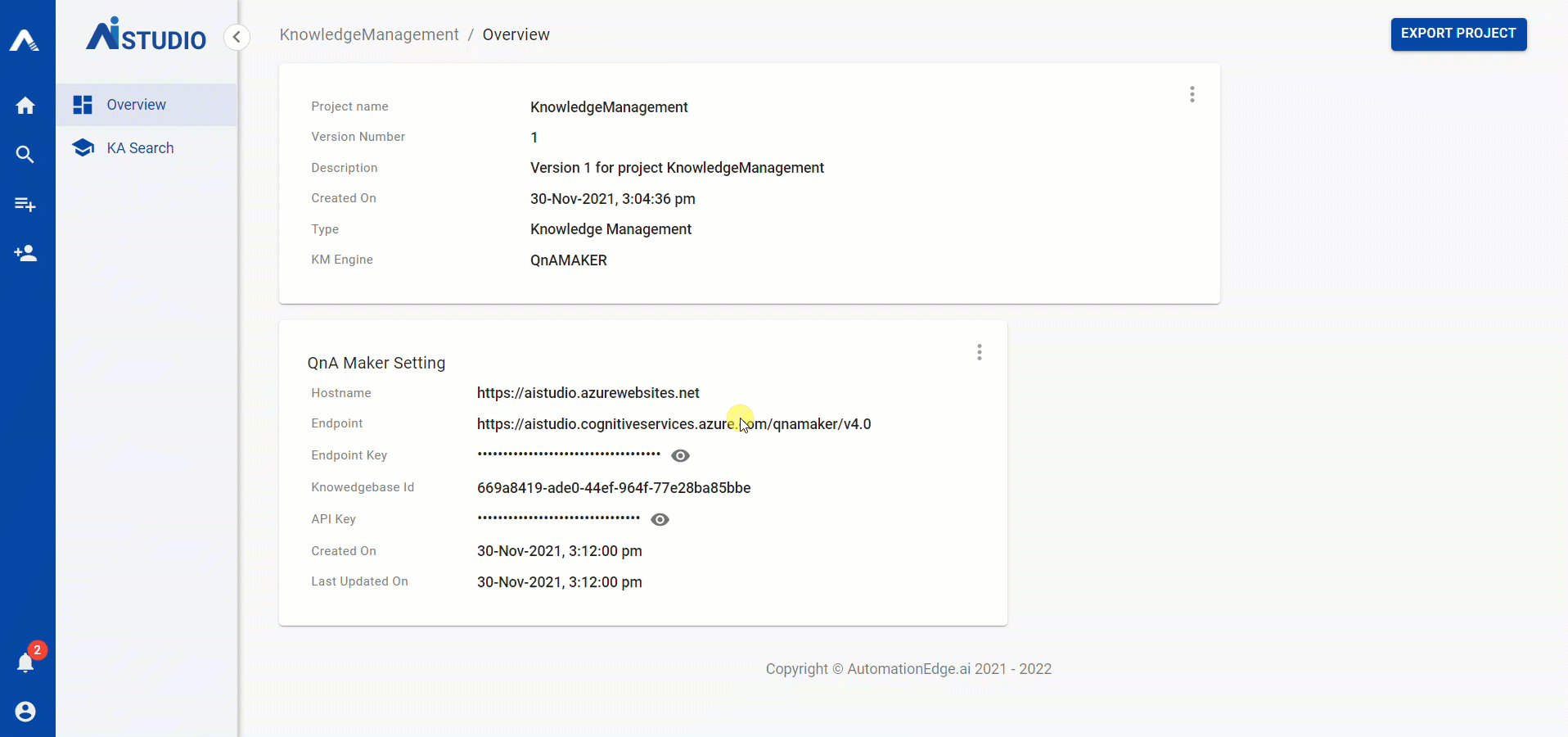Knowledge Management (KM)
When a user clicks the KM project, the Overview sub-menu opens by default. The Configuration section will cover configuration.
Users interact with an application through its user interface. The user interface of the KM project consists of the following sub-menus:
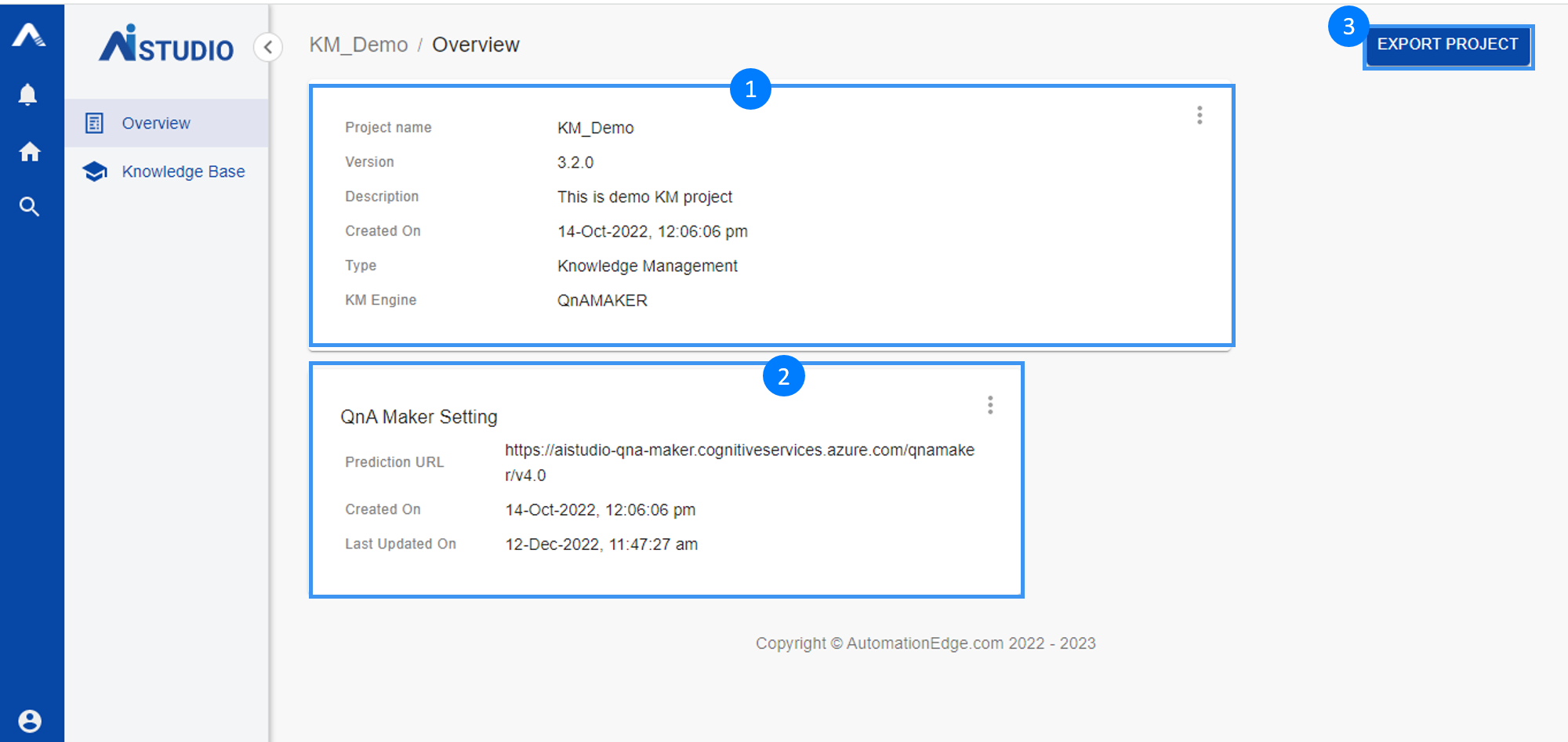
Overview
- Project Overview: It provides high-level details about the project. High-level details include the Project Name, Version, Description, Creation Date and Time, Engine Type, and KM Engine.
- QnA Maker Settings: It provides an interface to add, update or delete settings that allow AIStudio to connect to the user’s QnA Maker Knowledge base. For QnA Maker settings, For QnA Maker settings, click here .
- Export Project: Users can export their projects, which can later be imported and used in other AIStudio instances.
KA Search
The KA Search sub-menu helps users to test how well their knwoledge articles have been configured. This tab has a very simple interface with just two primary elements as shown in the image below: Search Box and Settings.
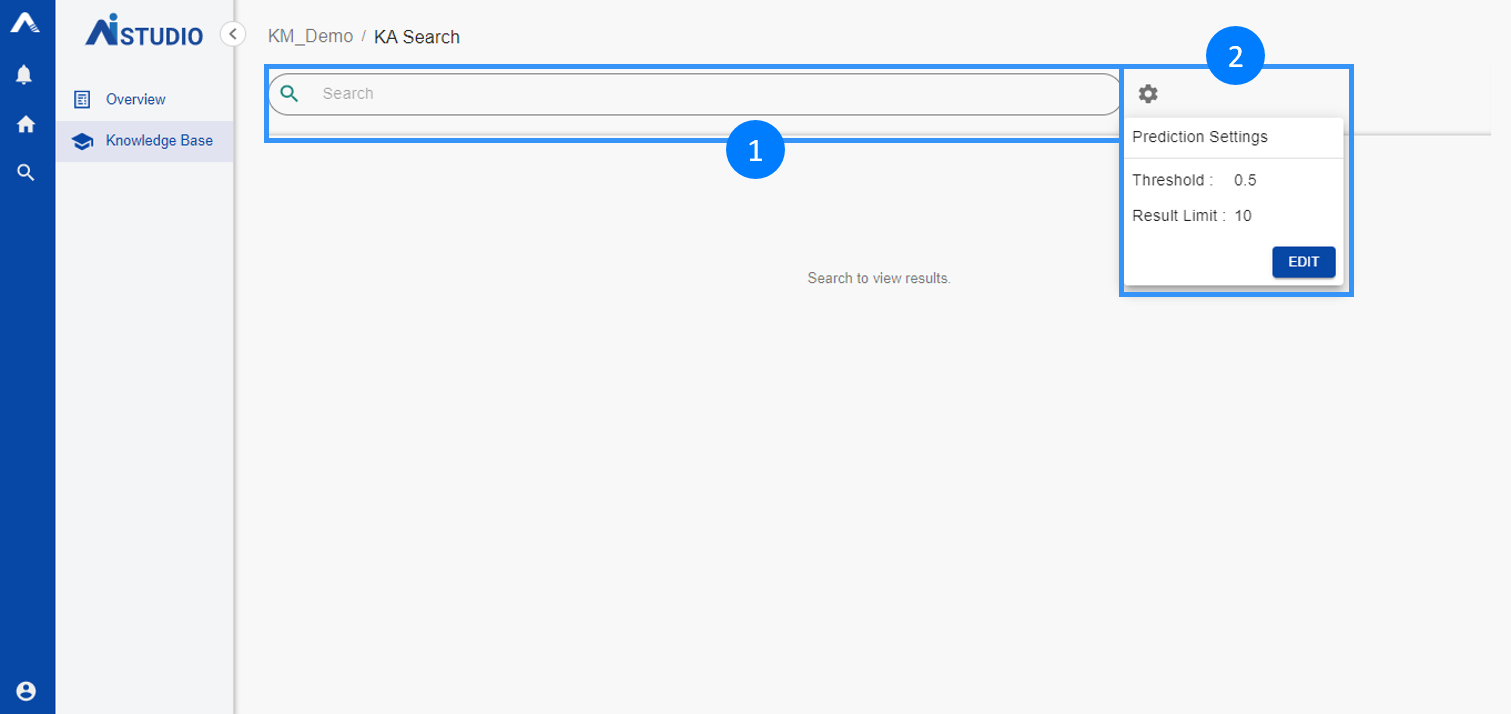
- Search Box: Users can enter their queries in this box and press the Enter or Return key to see if any Question and Answer pairings match.
- Settings: Clicking the Settings icon opens the menu as shown in the screenshot above. Two settings can be tweaked or configured from this menu:
a. Threshold: It allows the user to define the minimum confidence level required for a QnA pair to be eligible to answer the entered query.
b. Result Limit: It allows the user to define the maximum number of matching results that can be returned against the query. Priority is given to articles with a higher confidence value.
The following animated GIF shows a quick glimpse of how users can use the KA Search sub-menu